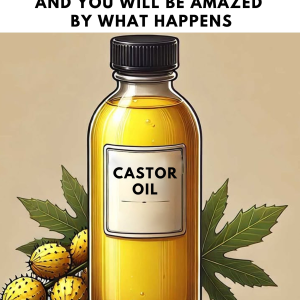No more frustration over a moody remote!
Get your trusty living room sidekick working again with a few simple tricks.
Why your remote might not be working

Before diving into complex repairs, it’s smart to check for the usual suspects. Most of the time, an unresponsive remote is caused by easy-to-fix issues.
- Dead batteries – The number one reason, hands down.
- Signal interference – Something might be blocking the signal, or the IR sensor could be malfunctioning.
- Dirty battery connectors – Dust or grime can mess with the electrical contact.
- Physical damage – A drop or bump might have knocked things out of place inside.
Let’s walk through the best ways to deal with each of these problems.
Step 1: Check and replace the batteries
If your remote isn’t doing anything at all, start here—it’s usually the batteries.
What to do:
- Open the battery cover and check how the batteries are positioned.
- Replace them with fresh, good-quality ones.
- No new batteries around? Try flipping the old ones to refresh the contact.
- If you can, test them in another device or with a battery tester.
Helpful tip: Clean the terminals inside the battery compartment using a cotton swab dipped in isopropyl alcohol to remove any gunk or corrosion.
Step 2: Test the infrared (IR) signal with your phone

Still no response, even with new batteries? The remote’s IR emitter might not be sending a signal.
How to check:
- Turn on your phone’s camera.
- Point the front of the remote (the IR end) at the camera lens.
- Press any button and look at your phone screen.
If you see a blinking light, the IR signal is working.
If not, the emitter might be broken.
Helpful tip: Wipe the IR lens gently with a microfiber cloth and make sure there’s nothing blocking the path to your TV’s sensor.
DIY trick: Make a temporary battery

You’ll need:
- A remote
- A wooden pencil
- Tweezers
- A pencil sharpener
Steps:
- Cut a short piece of pencil the same length as a battery.
- Flatten both ends.
- Take the metal cap from a dead battery using tweezers.
- Attach the metal contact to one end of the pencil piece.
- Place it into the remote alongside a real battery and see if it powers on.
Make weak batteries last longer

If you’re in a pinch and only have low-power batteries, here’s how to squeeze a little more life out of them.
Try this:
- Remove the batteries and rub their terminals with a bit of aluminum foil.
- Warm them between your palms to boost the internal chemical reaction.
- Pop them back in and test the remote.
Clean sticky or unresponsive buttons

If some buttons are hard to press or feel stuck, there might be dirt or residue inside.
Clean-up process:
- Gently open the remote with a small, thin tool.
- Check for crumbs, dust, or other debris.
- Mix a little distilled water and vinegar.
- Dampen a cotton swab and carefully clean the rubber buttons and circuit board.
- Let everything dry fully before putting it back together.
Extra tip: A can of compressed air is great for blowing out dust without touching anything inside.
Still not working? Inspect the circuit board
If none of the above works, you might be dealing with an internal hardware issue.
What to look for:
- Open the remote and inspect the electronic board.
- Look for loose or broken solder joints.
- If something looks out of place, gently nudge it back.
Alternative solution: Download a universal remote app on your smartphone or buy a universal remote as a backup.
Final thoughts: Fix it before replacing it
Don’t give up on your remote just yet—most issues can be fixed quickly and cheaply:
- Swap in new batteries and clean the contacts
- Test the IR signal
- Use emergency fixes like a DIY battery or foil trick
- Deep clean the inside if buttons are acting up
- Examine the electronics if all else fails
And remember—your TV’s physical buttons are always there as a backup!